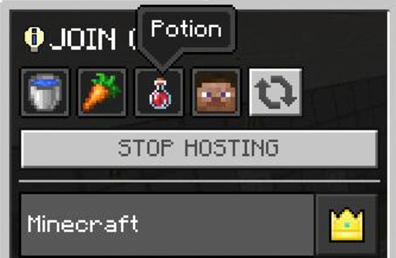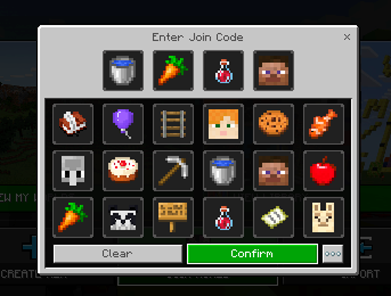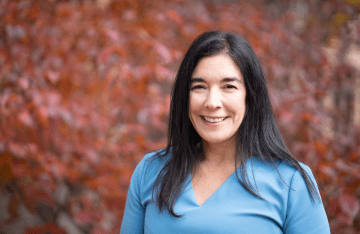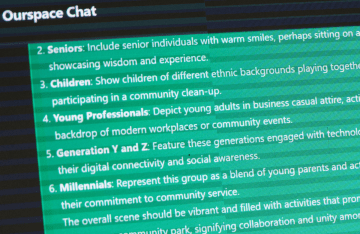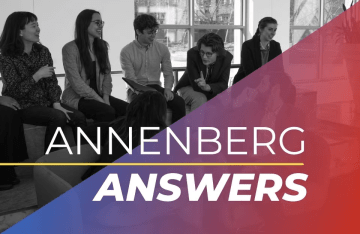Tour the (Virtual) Annenberg School in Minecraft
Build your office or catch up with colleagues in the virtual Annenberg School.
Watch this video for a brief tour of the Annenberg School in Minecraft.
Missing Annenberg? Wish you could roam the halls or catch up over a cup of coffee in Suite 200? Well, now you can... virtually!
Etienne Jacquot, Annenberg School IT Support Specialist, has begun creating the 3620 Walnut building in Minecraft. All faculty, staff, and students have access to Minecraft through Penn O365, so everyone is invited to the virtual Annenberg School. You can help construct the building — maybe even recreate your office — or just meet up with fellow Annenbergers. Watch the video above for a brief tour.
Instructions to join the ASC Minecraft Server
- Navigate to the Minecraft Education download page accessible here: https://education.minecraft.net/get-started/download/
- Click to download for your respective system (Windows or MacOS)
- Once the installation file is downloaded, double click to run and install the Minecraft Education application.
- Proceed and follow default configurations
- Once installed, you will need to authenticate on Minecraft using your PennO365 account.
- username: <your_pennkey>@upenn.edu
- password: your PennO365 account password
- You should now be configured to play Minecraft... To join the ASC Minecraft Server, please select PLAY and then JOIN WORLD.
- This will prompt you for a join code to access the ASC Minecraft server... The join code (as of 4PM 04/15/2020) is the following set of icons WATER + CARROT + POTION + STEVE (see screenshots below for reference). Once entered, click Confirm to join the server.